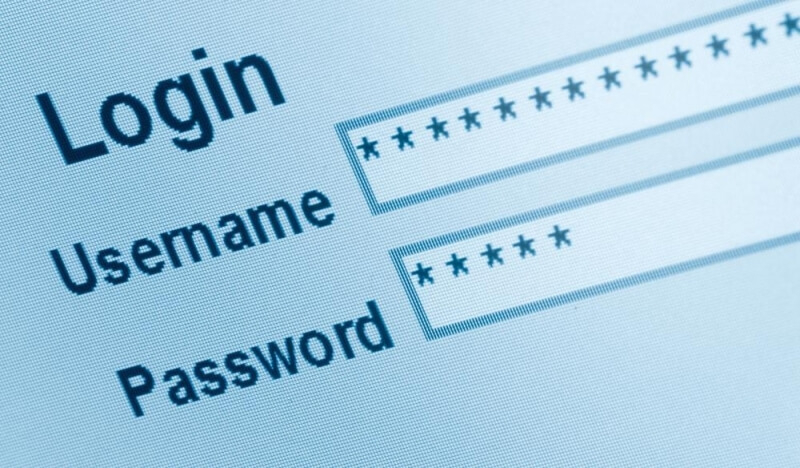Do you have an inaccessible or otherwise worthless hard drive filled with sensitive data? Do you want to be sure that data never sees the light of day? Once you’ve
wiped your hard drive, consider one of these options to further protect your data. These methods will do a pretty good job (but mostly they will just look totally awesome).
Method1Wiping the Data and Removing the Hard Drive

1
Back up your data. It’s easy to forget about all of those MP3s you ripped in the 90s and beloved family pictures when all you can focus on is destroying the cause of your shame and avoiding federal prison. You will, however, want to make sure to back up all of your important and legal data, however, since the whole point of the resulting exercise is that those things will be... you know... gone.

2
Wipe the drive. Always wipe your hard drive before beginning destruction. While the more exciting methods of destruction will do a pretty good job of rendering data irretrievable, they can’t be 100 percent guaranteed (especially if you have reason to believe the government is willing to spend several months and millions of dollars to find your dirty, dirty secrets). Wiping your data and blowing up your drive, however? Yeah, nobody’s getting that back.
Let’s be realistic for a minute here, though: a serious wipe of your computer will probably do the trick. Only someone with very serious equipment would have any chance at recovering your data and even then, there isn’t very much evidence that it’s really possible.

3
Open the computer case. Open your computer case and find the hard disk drive. They are located in different spots in each type of case, sometimes located within a metal box. You may have to look up your particular model if you’re having trouble locating the hard disk drive.

4
Open the hard drive. Open the hard drive casing. This will largely amount to loosening a bunch of screws in different configurations depending on the make and model of your hard drive. Possibly cutting some tape. Be warned that there are often screws hidden underneath labels, so you might have to go poking around.

5
Remove the magnets. You will need to remove the arm and magnet structure in order to reach the platter underneath (your real goal). There are screws involved. It’s pretty straightforward. Remove the magnets carefully because they are seriously very strong and you can really hurt yourself with them.
Seriously, you will struggle to get them off a fridge. You can break fingers with these things. And for the love of whatever you pray to, don’t eat them and don’t let your pets eat them (pets, in this case, includes kids).


6
Remove the platter. This is the thing that looks like it would make a nice mirror. You’ll probably need to unscrew the circular piece at the center which holds in down. This is the thing that stores (the majority at least) of your data. This is the thing you need to destroy. Sometimes there is more than one platter, so pay attention to that.
Method2Hammering the Hard Drive

1
Use a hammer. The fastest, most direct method of destroying the platter is with a hammer. Put it on a surface that can take a beating and is easy to clean up, strap on some goggles and safety gloves, and take out your aggression that’s been pent up ever since George Lucas blasphemed all over what was a perfectly good franchise.
Make sure you’re the only person in the room when you do this; partially so that you don’t hurt anyone by accident with flying bits of glass and metal, and partially so that they don’t become concerned about your sanity levels and have you committed.
Some platters are made out of metal, some are made out of glass and ceramic. The latter will shatter readily. The former will certainly deform, which will make it pretty unusable, but you can also use some of the more exciting methods below if you aren’t convinced.

2
Carefully dispose of the remains. Once it’s in pieces, carefully collect them and dispose of them. The parts may be taken anywhere that recycles electronics. Check your local computer/game retailers, department stores, and thrift shops.
Method3Burning the Hard Drive

1
Hold a trial by fire. While heat alone probably won’t completely destroy data, turning your platters into liquid piles of molten goo is pretty effective. This will be particularly fun if you’re the sort of person that the local fire department knows by name. Whatever method you choose, make sure you’re doing it in an area with some pretty serious ventilation, because a melting hard drive will give off fumes that can possibly kill you.
Use a standard fire. Be it in a fireplace or hobo barrel (preferably the latter), you may be able to get a normal fire hot enough to liquify your hard drive. Toss it on and leave it because it’s probably going to take a while. Fun level: 3
Use a blow torch. Put on some protective gear, hold the platters at a distance with some kind of heat resistant tool, and watch it melt. Make sure the floor below can take a beating. Fun level: 5
Use thermite. For the more adventurous hard drive destroyer, you can seriously overkill the task by filling a large container with sand, placing the platters on the sand, and then lighting a container of thermite over the platters. This is science at it’s best and creates a chemical reaction which produces a lot of heat and a small explosion, so be really careful. Do not use this method indoors. Or near a forest. Or near small children. Or near yourself, really. Fun level: 11
Use sugar and saltpeter. Mix sugar and saltpeter in a soda can and place it over a hard disk in a bucket of sand. This is basically a
small bomb, so be really, reallycareful about where you set it off and where you’re standing when it goes off. Fun level: 11
Method4Shooting the Hard Drive

1
Hold a trial by firing squad. Take your hard drive platter to a local firing range or prop it up in another safe location. Makes excellent target practice. Fun level: 7
Method5Magnetizing the Hard Drive

1
Hold a trial by giant magnet. That thing where running a magnet over a computer to erase it is basically a myth. If you want to destroy your data by magnet, you’re going to need to pull out the big guns.

2
Buy some serious, big rare earth magnets. These should work well enough to scramble any remaining data after wiping your drive. And, really, who doesn’t want to own a giant, super-powerful magnet? You will find other uses for it. Surely. Fun level (wiping the drive): 4; fun level (finding other uses for the magnets later): 9
Alternatively, take your hard drive to a local junk or scrap yard...any place you can find with one of those big magnetic cranes for lifting cars and other large scrap. Watch as your drive performs a Cirque du Soleil level of flying-through-the-air as the data is made thoroughly unrecoverable. Fun level: 5. Unreliable though, drives are well shielded against magnetic fields. Physical destruction is best.
Method6Crushing the Hard Drive
1
This one is easy - find a 5 to 10 ton press and crush the life out of the drive by squishing midway between the spindles (drive and heads). This only takes a few seconds, but the results are great.
Method7Melting the Hard Drive

1
Hold a trial by acid. Pretend you’re holding a little witch hunt for your hard drive platter as you dunk it into a container of battery acid or similarly strong acid. You should be able to watch it dissolve. Dispose of the acid in an appropriate way (dumping it in your yard is not an appropriate way, just so you know). Fun level: 6

2
Hold a trial by microwave. Microwaves in and of themselves are not strong enough to destroy data, so don’t think a one second zap will do the trick. Getting the platter hot enough to melt or shatter, however, will render your data unrecoverable.
Buy or salvage an old microwave, preferably one with a push-button method of opening the door. Hook it up outside with an extension cord and set it for 10 minutes. Get very far away (glass platters can shatter under these conditions and are very dangerous). Open the microwave from a distance, with a broom handle or pull string, and use a very long stick to shatter the disk if it didn’t melt or shatter of it’s own accord. Fun level: 6
Method8Using Hardware Tools on the Hard Drive

1
Hold a trial by sandblaster. Rent a sandblaster from your local big-box hardware store, take your platter out to your driveway, and blast away that mirror finish. This will remove the layer of material which stores the data on the platter. You get to look super cool holding that blaster, plus you can use any extra time with the sandblaster to clean more than just your old hard drive. Fun level: 5

2
Hold a trial by saw. Well, okay, don’t use a saw (it won’t work very well). Instead, use an angle cutter, which is similar but sounds less cool. These are easily rented from your local big-box hardware store. Use cheap “C” clamps to hold the platter of your hard drive down to an appropriate surface and cut it straight down the middle. Okay, realistically you’re going to cut it more than once because sparks are going to go flying everywhere and it is going to look like the 4th of July in your garage. Whatever makes you happy. Fun level: 7
Just make sure you’re doing all of your cutting safely and with proper eye gear. Look up pictures of angler cutter injuries. You’ll wish you could unsee all that.

3
Hold a trial by drill bit. This is a common utilitarian-but-no-less-amusing way to destroy your hard drive. Take a drill (you’re going to need a pretty strong bit) and put holes in the hard disk platter. You’ll want to drill several holes in a wide variety of spots in order to guarantee that the data cannot be recovered. Beyond that, have fun with it. Make art. These things do make great Christmas tree decorations. Fun level: 4
Method9Shredding the Hard Drive

1
Hold a trial by industrial shredder. Have you ever seen an industrial shredder? Look it up. Look it up right now. See? Come on. Find a nearby industrial shredder, rent some time with it, and chuck your hard drive in there. Chuck...anything in there really. Maybe not your cat. Fun level: increases exponentially with the number of things you shred.
Method10Using Electrolysis to Dissolve the Hard Drive

1
Get a plastic container big enough to immerse the hard drive in water. Add a packet of sodium bicarbonate. Do not use table salt as this will produce toxic chlorine gas!

2
Find a large pencil. Carefully shave off half the wood leaving the carbon graphite lead intact. This will become your cathode (-) electrode (the electrode must be higher up the galvanic series than aluminium). Also get two thick insulated leads of wire.

3
Get a car battery charger. Do not use a car battery as it is too powerful. Tie one wire from hard drive plater to + positive terminal (reduction electrode) and the other wire from the graphite pencil to the negative terminal (addition electrode).

4
Immerse the hard drive completely in the water. Turn the power on. You should see the water start to bubble and froth, releasing oxygen and hydrogen - it is essential to have an open window nearby!

5
After a 24 hours, your hard drive platter will have lost its shiny mirrored surface (oxidised). It will be partially dissolved into metal powder and salt water.