The answer is clear: just disable that key!
1-Download and launch the free tool called Simple Disable Key.
2-Select the field labeled Key.
3-Hit the key want to disable on your keyboard.
4-Click Add Key.
5-Choose whether you want the key disabled in specific programs, during certain times, or always.
Click OK.
If you decide you want to quickly enable all the keys you currently have disabled, click Tools, then Enable All Keys. Also, make sure to click Options, and enable Run on Windows startup so that you’ll have always have your disabled keys in place.

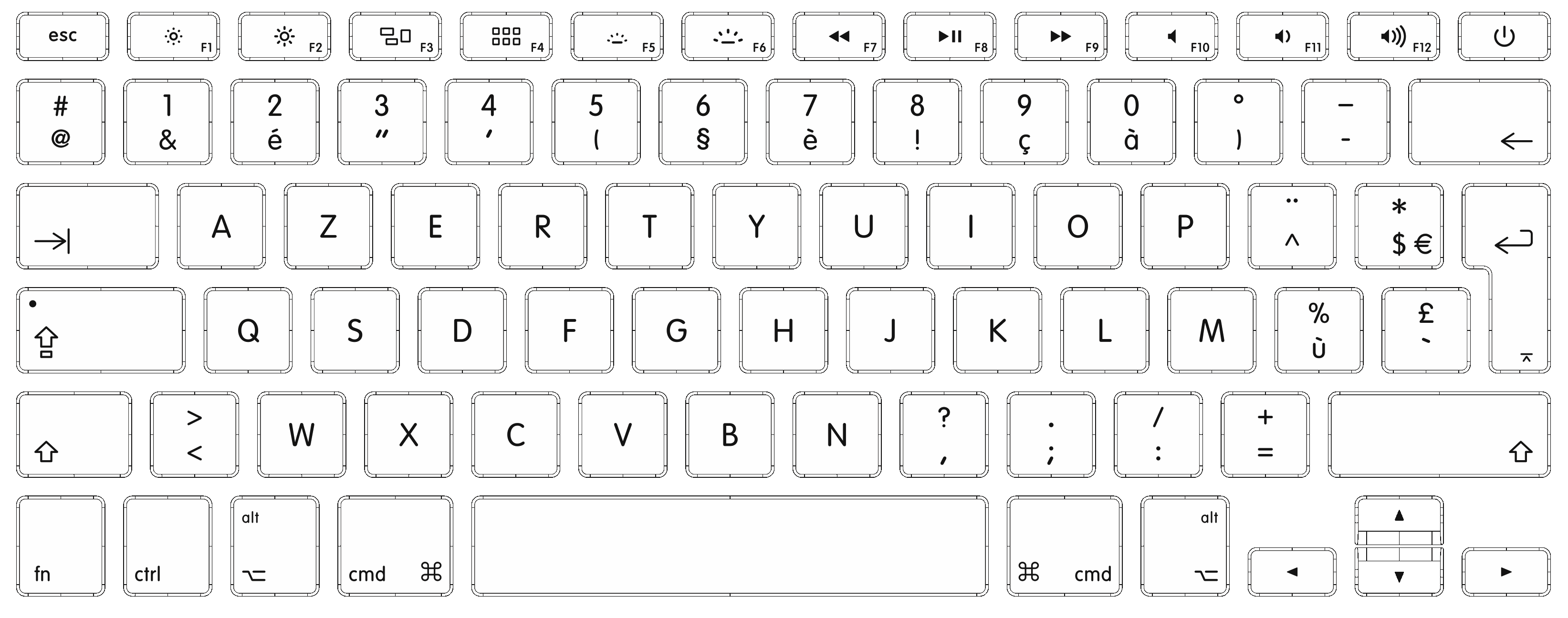
No comments:
Post a Comment